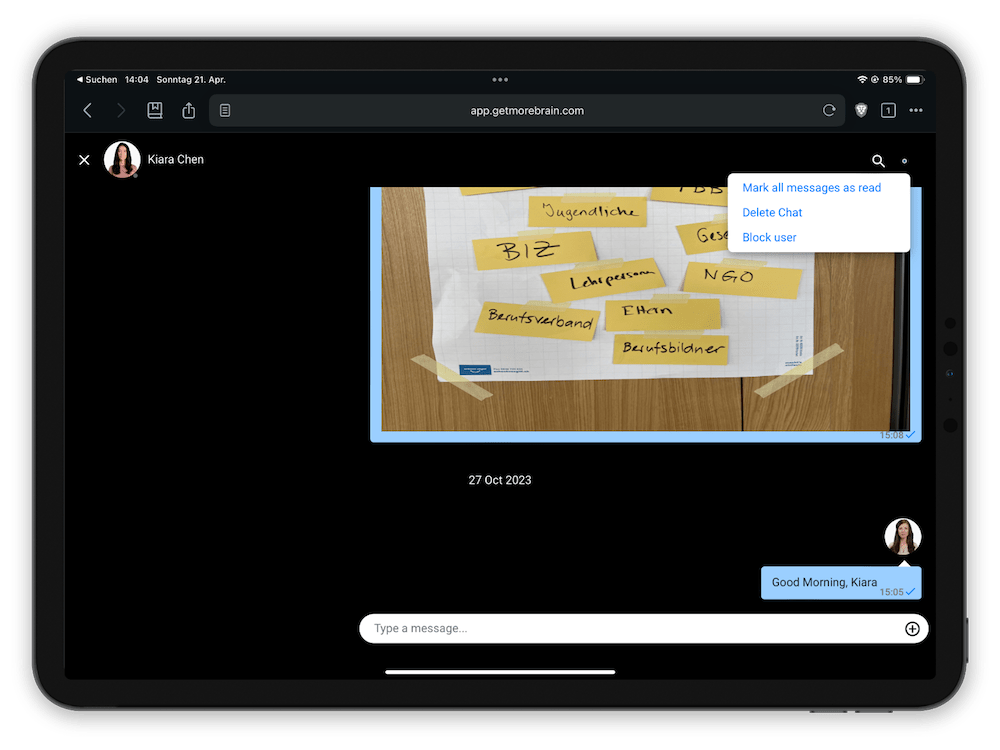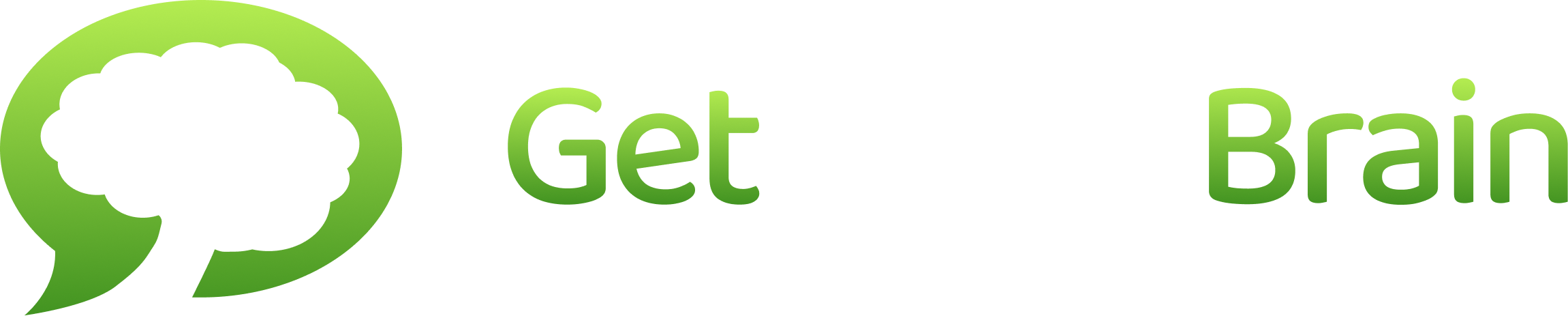Your Contacts in Get More Brain
The learning experience of Get More Brain is based on communication and collaboration. That’s why we’ve included a → Messenger that allows you to communicate with your personal learning network.
In the contact list in the dashboard, you can see who is currently part of your network. You can add new contacts to your network, start learning dialogs with them, or block them if necessary.
To start a new dialog with a contact, your invitation has to be accepted.
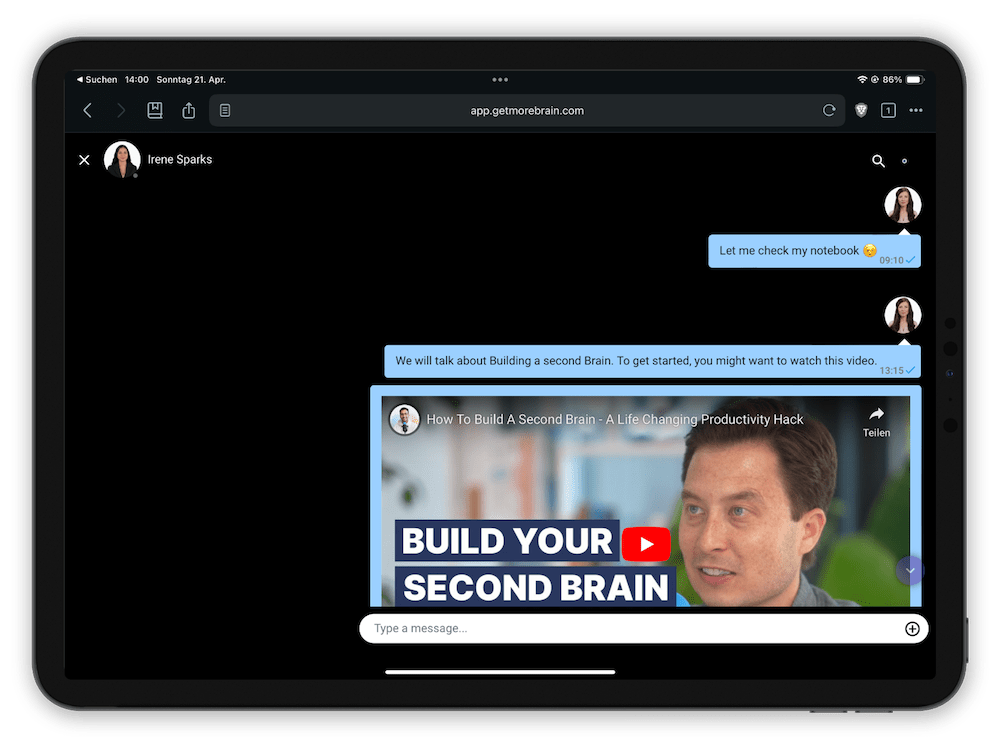
Add Contacts
To add a contact you need to know the email-address of the person
- Tap the Plus icon at the bottom of the contact list
- Insert the email address of the new contact in the “Connect to …”-Dialog
- Tap “OK” to invite your new contact to the chat.
Your new contact will get a message to join a conversation with you. He or she has to accept the invitation to start the chat.
💡 If the person is not yet registered to Get More Brain, he or she will receive a link to sign up to the platform and reply to your invitation
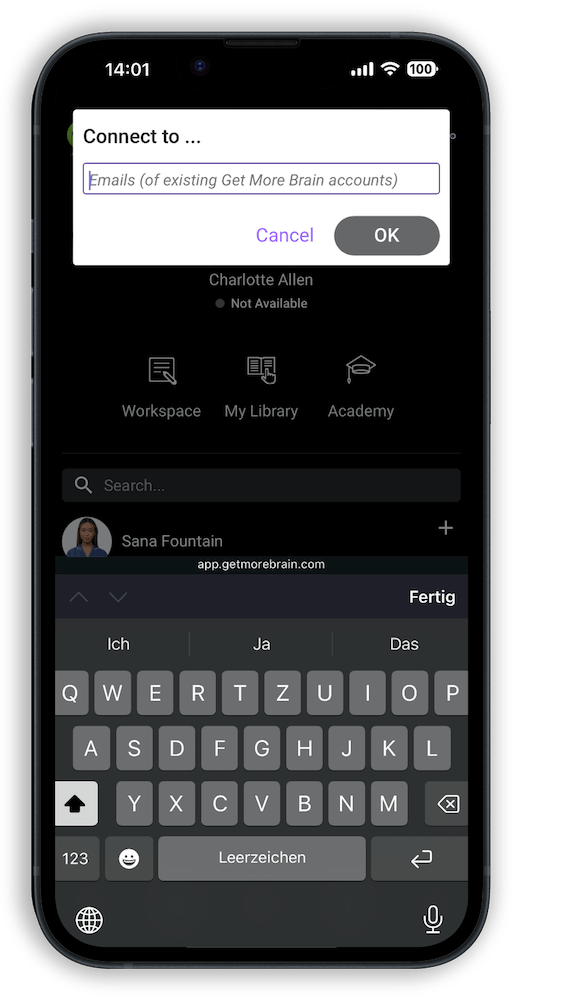
Search for Contacts
Over time, your contact list can become very large. In this case, the search will help you quickly find the right contacts.
- Type the name of a contact into the search field.
- Choose a contact from the search results and write a message.
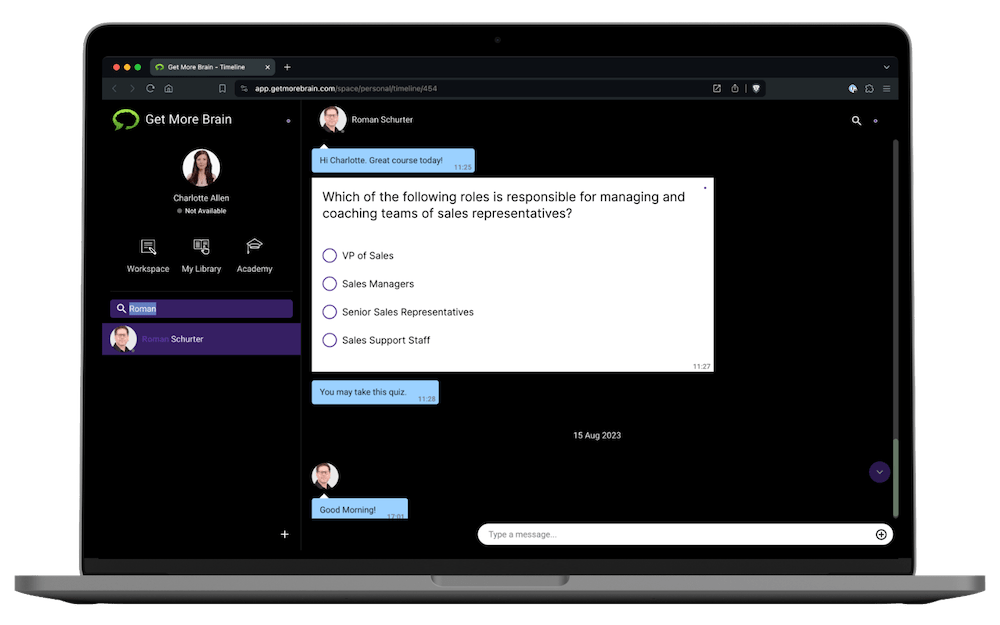
Block Contacts
You cannot delete contacts in Get More Brain. However, you can block contacts.
- Choose a contact from the list to display the conversation
- Click / tap the dot menu in the top-right corner
- Choose “Block user”
- Additionally, you can delete a whole chat
In the contact list, the blocked user will now be grayed out. You can click on blocked users at any time to unblock them using the same dot menu.